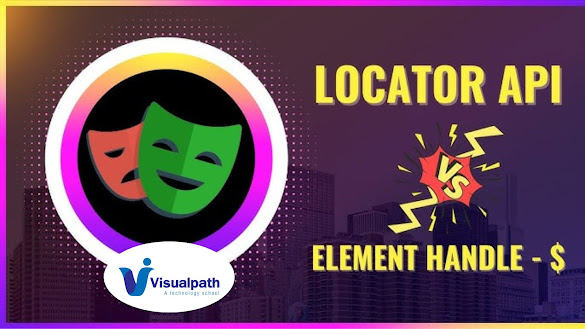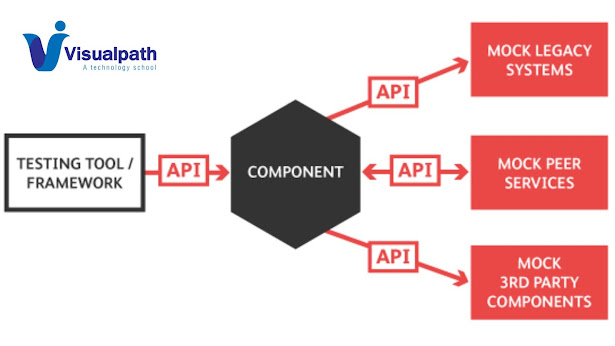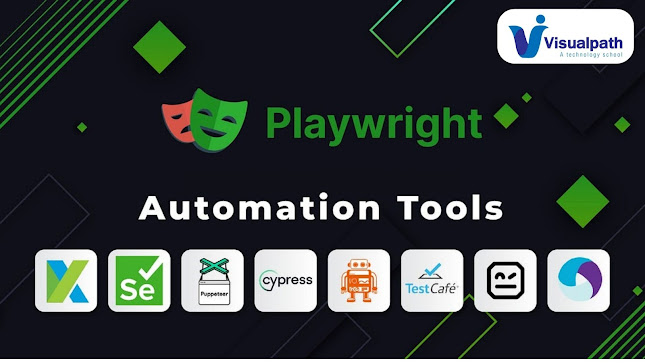Playwright With Automation | Behavior Driven Development (BDD)
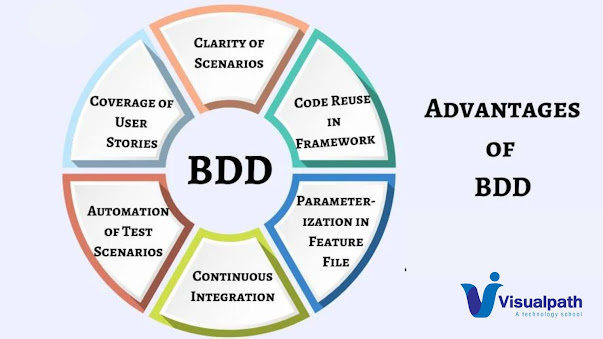
Playwright is a powerful automation library for web browsers, and Behavior Driven Development (BDD) is a methodology that focuses on collaboration among developers, testers, and business stakeholders to define requirements and behaviors in a human-readable format. When combining Playwright with BDD principles, you can create efficient and maintainable automated tests that reflect the expected behaviors of your application. - Playwright Automation Online Training Here's a general approach to combining Playwright with BDD: 1. Define Scenarios: Start by defining scenarios based on the expected behavior of your application. These scenarios should be written in plain language and describe the actions users take and the expected outcomes. 2. Write Feature Files: In BDD, scenarios are typically written in feature files using a syntax like Gherkin . Each scenario should be written as a series of steps that describe the behavior being tested. For example: ```gherkin ...